Home
»
Thủ Thuật Win 10
Hướng dẫn chỉnh lại adobe bị quá nhỏ khi cài trên Win máy MacBook Pro Retina, High DPI Displays
13:21 |Khi các bạn cài Win trên MacBook Pro Retina, Thường máy Mac Retina có độ phân giải màn hình cực cao, lên đến 2880 x 1800.
Khi các bạn để đúng độ phân giải 2880 x 1800 thì nhìn mọi thứ rất nhỏ bé.

Các bạn phải Scaling lên tới 200% thì nhìn sẽ bình thường,
nhưng có một số phần mềm như Adobe các phiên bản thấp hơn 2014 chưa hỗ trợ màn hình có độ phân giải cao nên khi mở ra nhìn rất nhỏ,
Mình cũng đã gặp tình trạng này và mình tìm hiểu nhiều mới ra
sau đây mình hướng dẫn các bạn cài đặt.
Step 1: Tell windows to prefer an external manifest file

As always, make sure you backup your registry and tread lightly in this area. We are just going to add one line. This is VERY simple. Do not be intimidated.
- Press Windows Button + R, type “regedit”, and then click OK.
- Navigate to the following registry subkey:
- HKEY_LOCAL_MACHINE > SOFTWARE > Microsoft > Windows > CurrentVersion > SideBySide
- Right-click, select NEW > DWORD (32 bit) Value
- Type PreferExternalManifest, and then press ENTER.
- Right-click PreferExternalManifest, and then click Modify.
- Enter Value Data 1 and select Decimal.
- Click OK. Exit Registry Editor.
For reference, here is a link to a Microsoft support file on the topic: http://support.microsoft.com/kb/912949/en-us
Step 2: Create and place the external manifest files
Now comes the fun part. You will just have to copy your manifest file to all of the application folders that you would like to change the scaling on. For example, Photoshop.exe is located at: C:\Program Files\Adobe\Adobe Photoshop CS6 (64 Bit) and I created a manifest file in text editor named photoshop.exe.manifest to place in that folder.
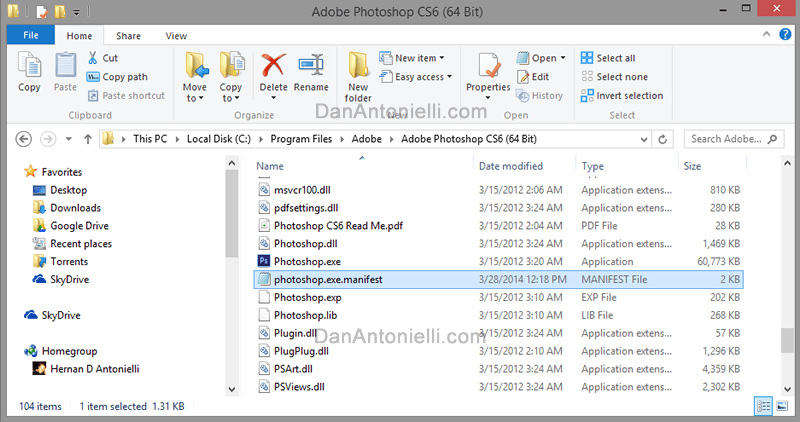
Here is a link to a txt file with the manifest code: manifest.txt
For Windows to use the external manifest file, you will have to change the name of the the file to the executable of the application.
Here are the files I created for my machine (Right-click and save to use on your machine):
Now place this file in the same directory as your executable. All of the ones listed above are are in pretty straight forward locations like C:\Program Files (x86)\Adobe or C:\Program Files\Adobe.
That is it! It should look great now. No need to reboot or change anything else.

Video Example
Download .reg file (Right Click Save Link As..): ExternalManifestFile-REGISTRY-DanAntonielli.com.reg
Download example Manifest file (Right Click Save Link As..): fireworks.exe.manifest



